How to Use a PDF Editor: A Beginner’s Guide
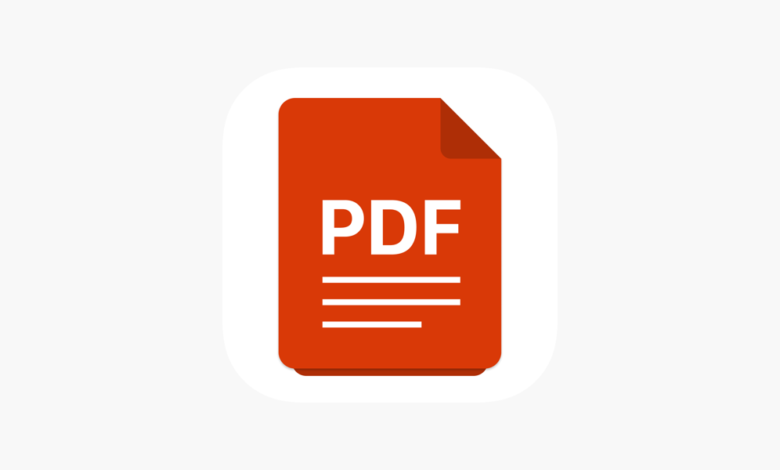
Do you need to make some changes to a PDF document but don’t know where to start? Don’t worry, you’re not alone. Many people find PDF editors daunting and preferred to stick with pen and paper instead. However, once you learn the basics of using a PDF editor, you’ll be surprised at how easy it is to edit PDFs! In this beginner’s guide, we’ll show you how to navigate a pdf editor so you can make the changes you need.
Opening the PDF Editor
The first step is opening the PDF editor. We recommend using Adobe Acrobat Reader because it’s free and easy to use. Once you have Adobe Acrobat Reader installed on your computer, open the program and click on “Open File.” Find the PDF document that you want to edit and click “Open.”
Making Changes to the Text
Once you have the document open in Adobe Acrobat Reader, select “Edit” from the top menu bar. A new sidebar will open on the right-hand side of the screen. To edit the text, simply click on the text box that you want to change and type in the new text. You can also use the formatting options in the sidebar to change the font, size, color, etc. of the text.
Adding Comments and Markups
If you need to add comments or markups to the document, select “Comment” from the top menu bar. A new toolbar will appear at the top of the page with different commenting tools that you can use. For example, if you want to highlight some text, click on the “Highlight Tool” and then drag your mouse over the text that you want to highlight.
You can also use the commenting tools to add notes, draw shapes, insert images, etc. Simply select the tool that you want to use and then follow the instructions onscreen.
Saving the Document
When you’re finished making changes, don’t forget to save your document! To save the document, select “Save” from the top menu bar. A dialog box will appear asking where you want to save the document. Select the location where you want to save it and then click “Save.”
Other features
Of course, there are many more features and options available in a PDF editor.
– You can add or delete pages from the document by selecting “Organize Pages” from the top menu bar.
– You can also use the “Protect” option to set passwords and restrict editing access to certain individuals.
– The “Forms” option allows you to create fillable forms within your PDF document.
– And the “Export PDF” option allows you to convert your PDF into a different file format, such as a Word or Excel document.
Read Also : Merits of guest posting services
Conclusion
Making changes to a PDF document doesn’t have to be difficult or time-consuming—if you know how to use a PDF editor properly. With this beginner’s guide, we hope that we’ve shown you just how easy it is to navigate a PDF editor so that you can make all of the changes that you need. Happy editing!




